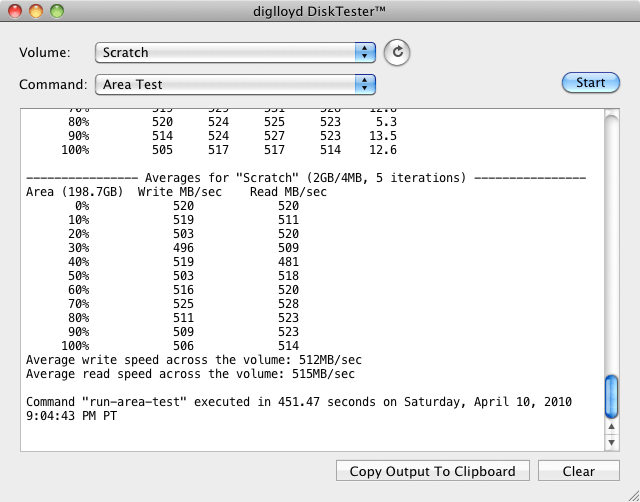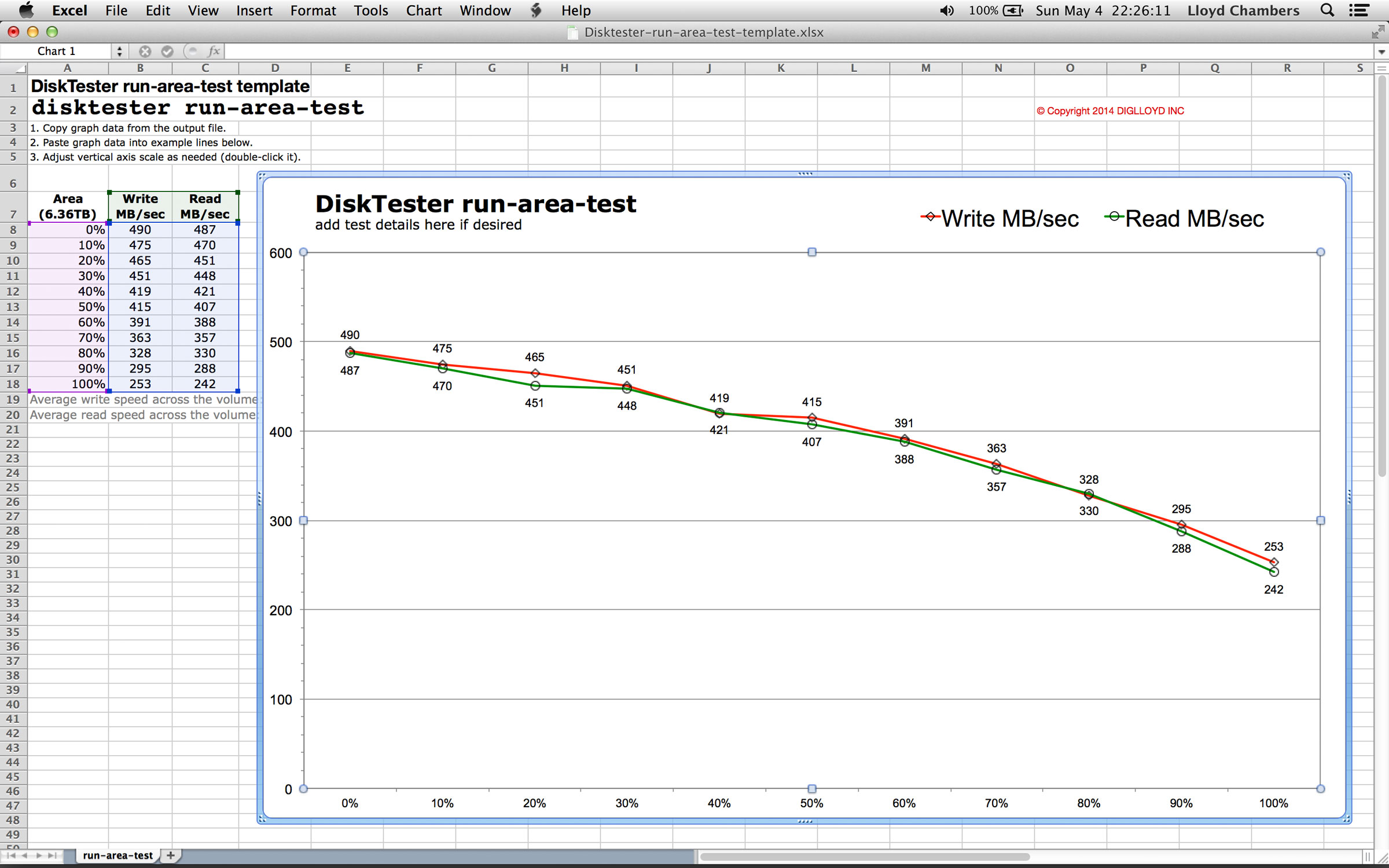run-area-test
The run-area-test command offers a quick and accurate look at drive performance across its capacity. By default, 11 measurements are taken at 0% (fastest), 10%, ... 90%, 100% (slowest).
Using run-area-test is a “quick look” at performance across the drive capacity. It’s accurate, it’s relatively fast and can be the basis for other testing.
Before testing:
Running DiskTester run-area-test
Using DiskTester.app, choose . Suitable defaults are chosen. You can exercise more control using the command line, but generally there is little reason to do so except perhaps for more iterations.
The summary output can be graphed using the supplied spreadsheet (see below). Copy and paste the summary output into the spreadsheet template.
Graphing the results
Graph the results using the supplied spreadsheet.
Command line usage
The command line allows greater control. Please use disktester help run-area-test for details on the available options.
run-area-test
[--iterations|-i <count>] "1"
[--xfer|-x <size[K|M|G|T]>] "4M"
[--test-size|-t <size[K|M|G|T]|max>] "2G"
[--delta-percent|-p <percent>] "10%"
<volume-name>
Examples
Various command line possibilities.
A minimum of three iterations are recommended, because drive behavior and system activity can produce varying results. For very fast drives, larger test sizes are recommended. Good choices range from 2GB to 16GB.
disktester run-area-test Scratch
disktester run-area-test --iterations 5 --xfer 8M Scratch
disktester run-area-test --iterations 5 --xfer 16M --test-size 8G --area 5% Scratch
Copyright © 2008-2010 diglloyd Inc, all rights reserved