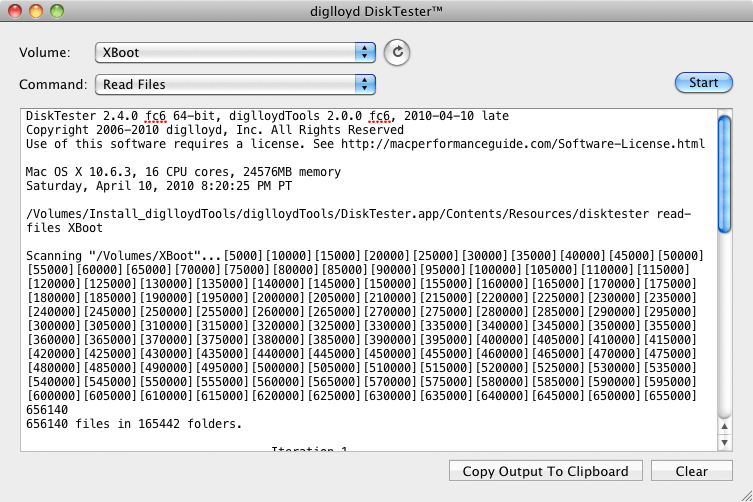read-files
The read-files command reads specified files— an entire volume or any collection of files. This is useful for the following reasons:
- Performance testing;
- Verifying that all files can be read (eg that a DVD or CD is still readable).
- Verifying file data that was previously written with create-files, to detect drive reliability.
The file read speed is multi-threaded for opening them, and is highly optimized. The read speed is as fast as the volume can deliver.
File read speed is fastest with large files. Reading the average 1/2 million files of a boot drive is relatively slow because of huge numbers of tiny files; each file has some overhead to be opened and read.
Running DiskTester read-files
Using DiskTester.app, choose . Suitable defaults are chosen. You can exercise more control using the command line.
Command line usage
The command line allows greater control. Please use disktester help read-files for details on the available options. In general, there is little reason to use the command line.
read-files
[--xfer|-x <size[K|M|G|T]>] "4M"
[--iterations|-i <count>] "1"
[--verify|-v] "true"
<volume-name>|<path>[ <volume-name>|<path>]*
Examples
Various command line possibilities.
To read all files on volume Scratch 10 times:
disktester read-files --iterations 10 Scratch
To read all files on all volumes:
disktester read-files /Volumes/*
To read all files in the Applications folder, the Library folder of the home directory and the current directory:
disktester read-files /Applications ~/Library .
To read files and verify their contents (for files created with create-files or fill-volume):
disktester read-files --verify Scratch
Copyright © 2008-2010 diglloyd Inc, all rights reserved